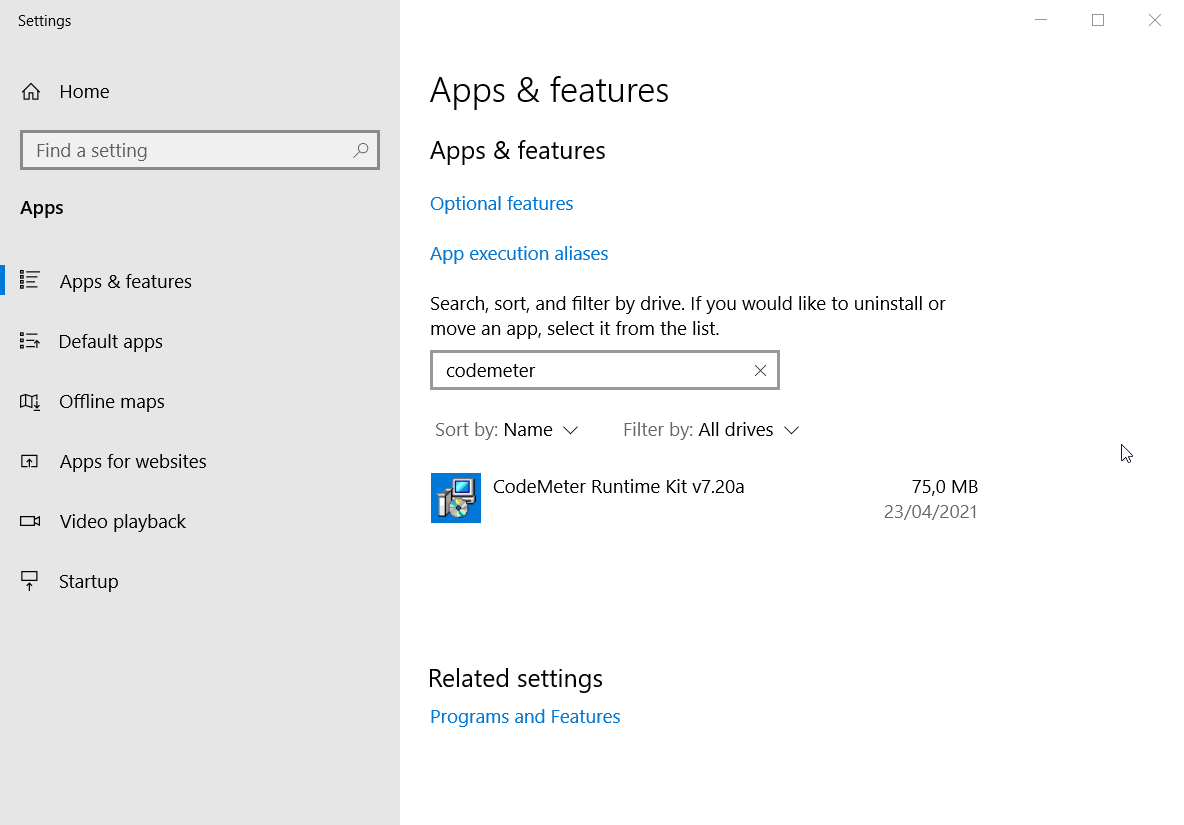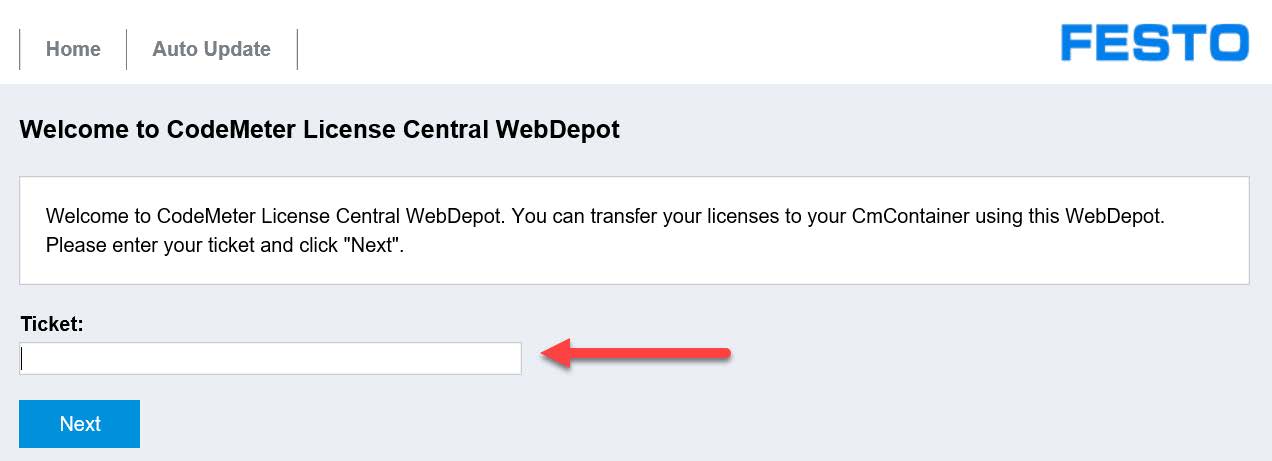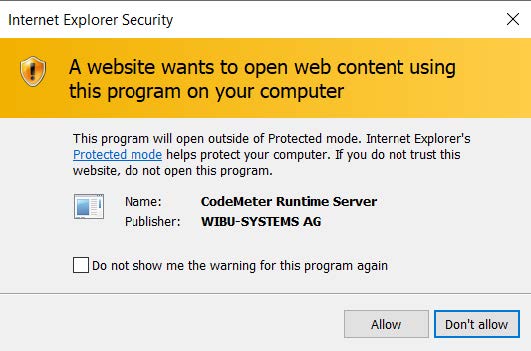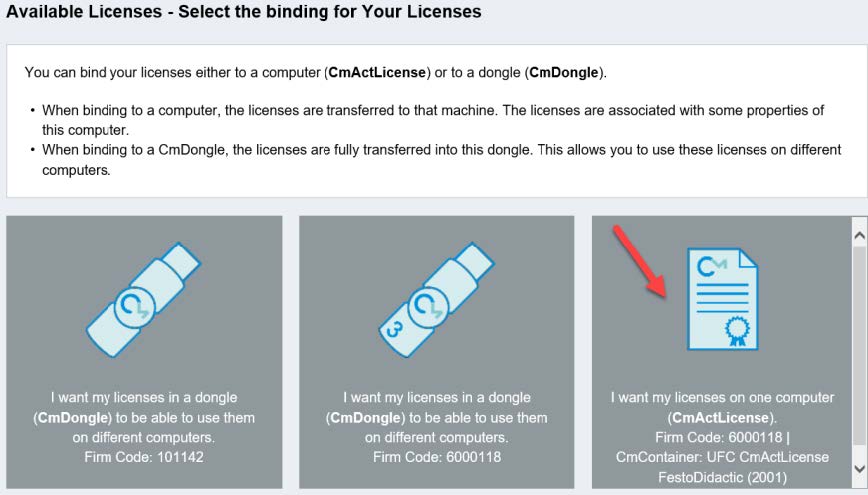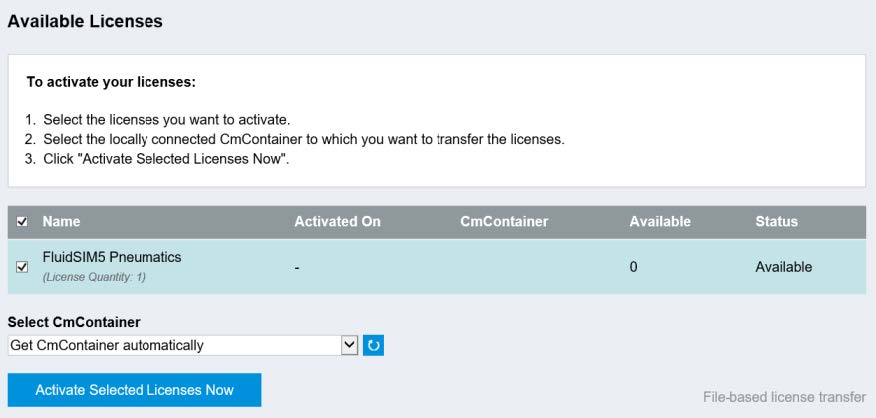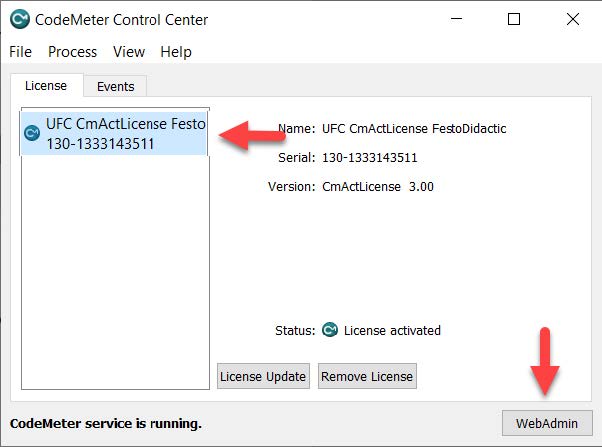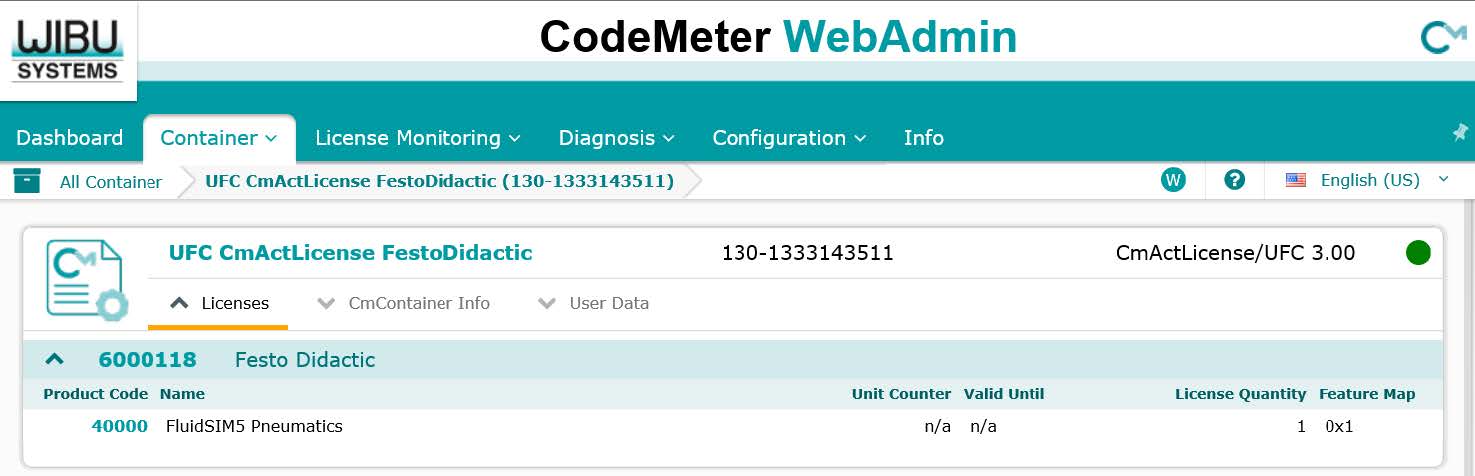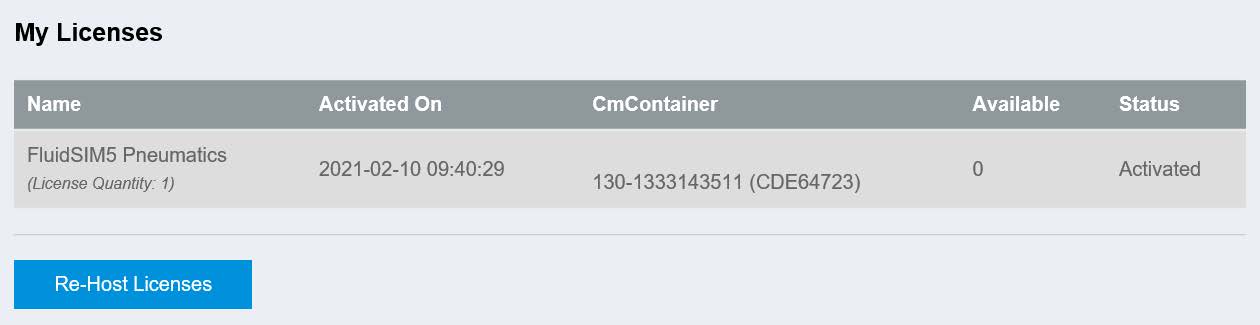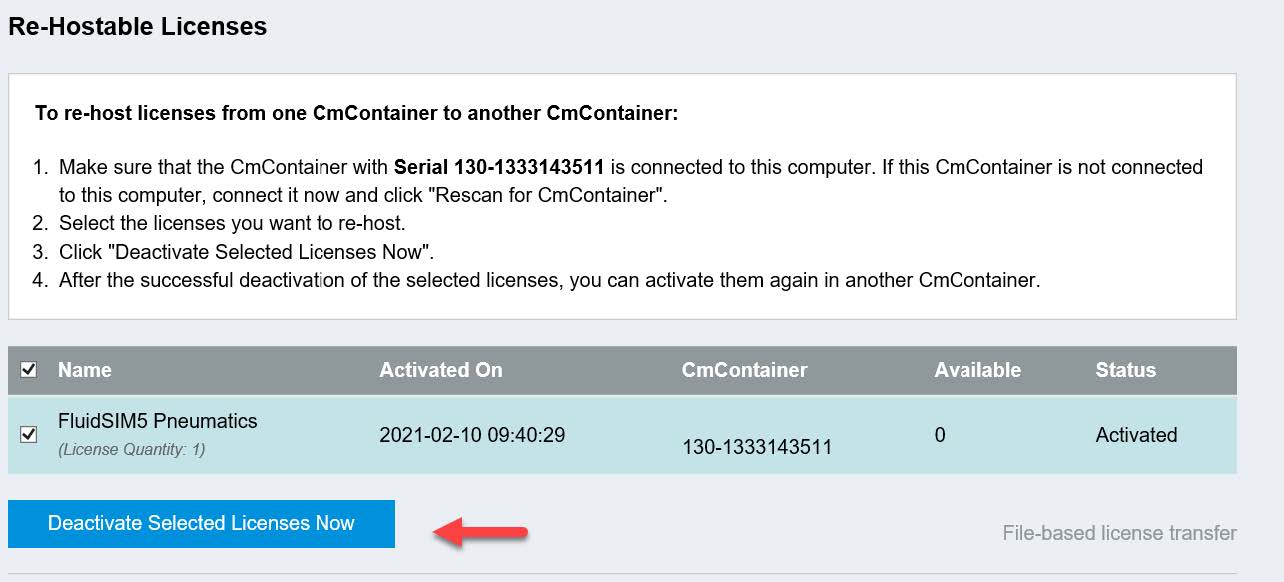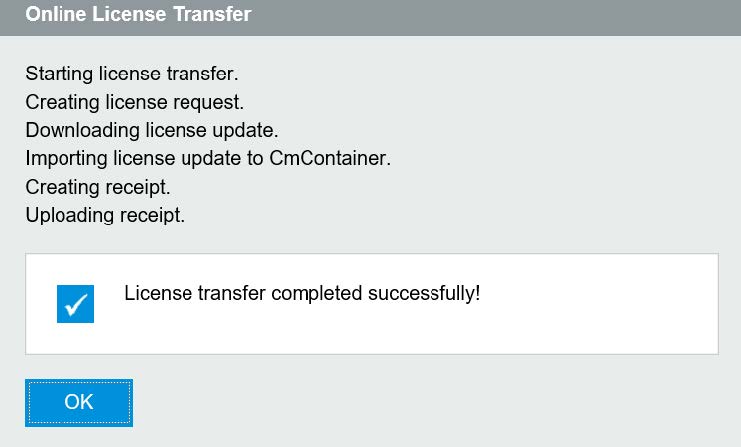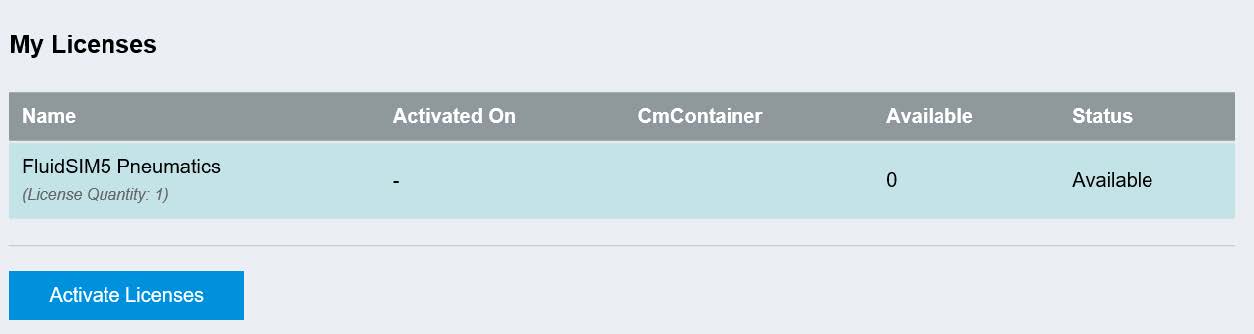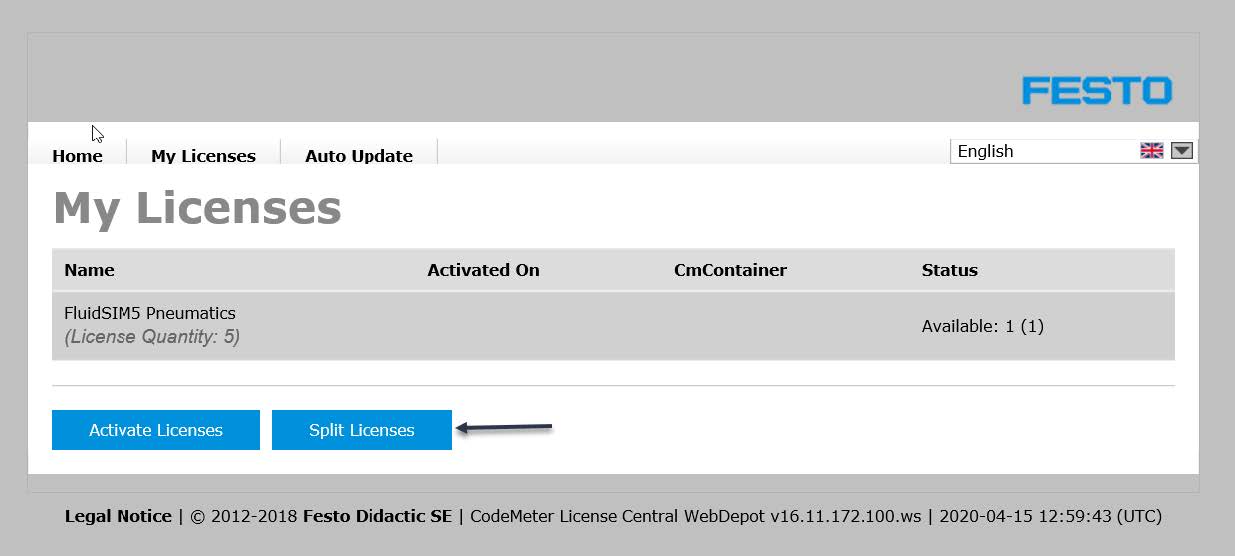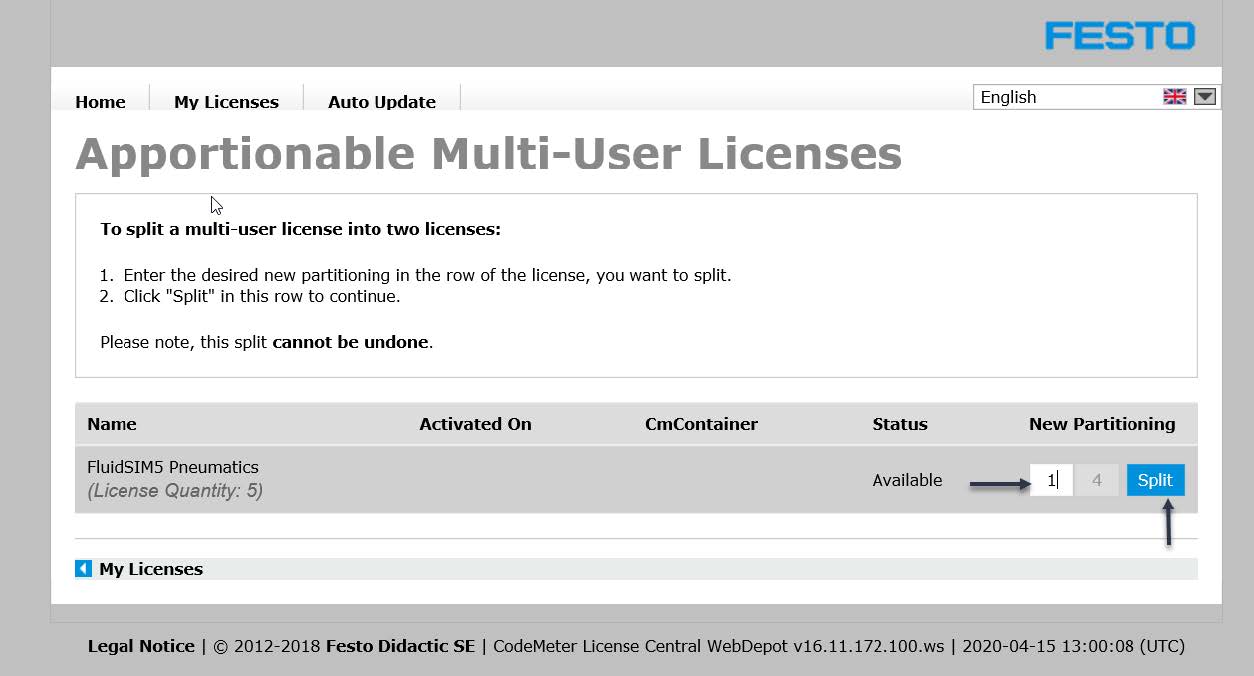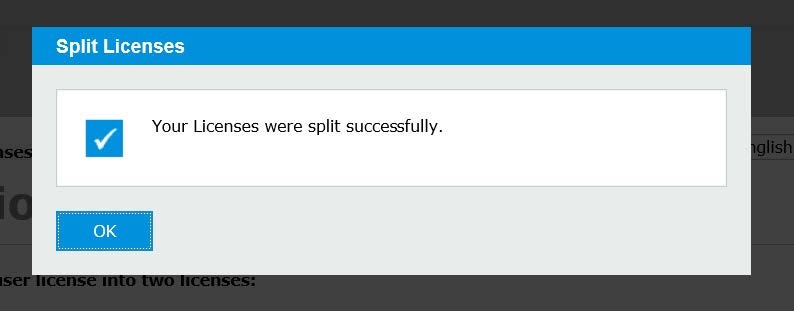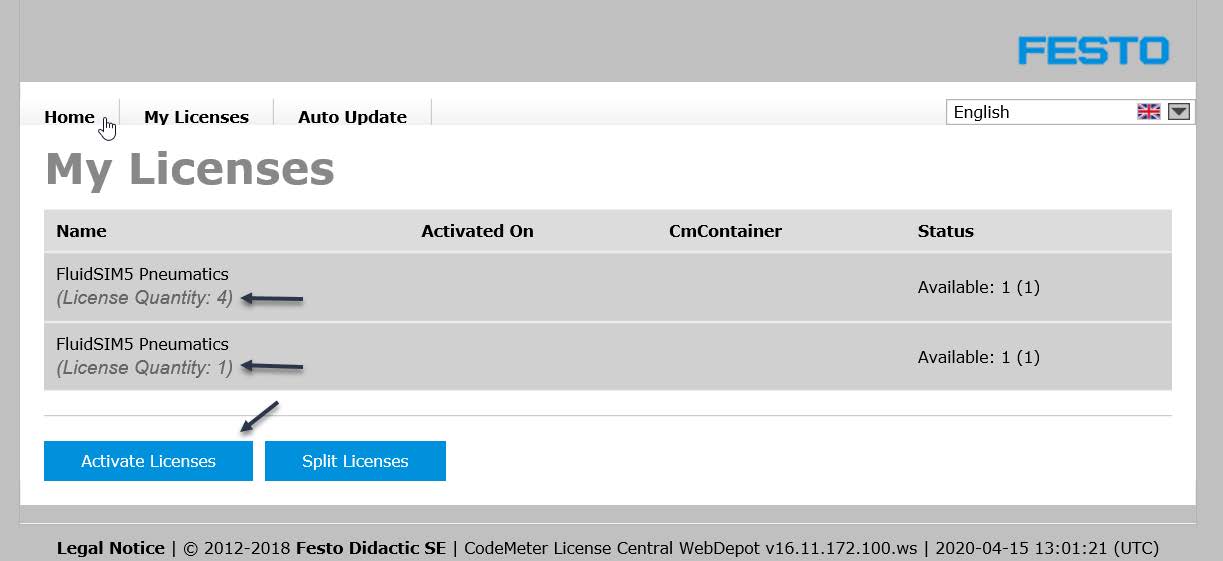CodeMeter license help
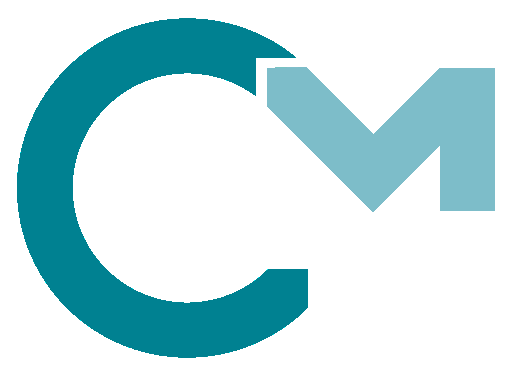
On this page you'll find instructions for how to perform some common tasks regarding CodeMeter licenses.
CodeMeter by Wibu-Systems is the digital rights management solution protecting Festo Didactic software products such as CIROS, FluidSim and MES4.
CodeMeter terminology
-
Term Meaning Activating licences Activating a license means to transfer it from a ticket to a container connected to your computer. CmActLicense A license container file which is stored on and bound to one particular computer.
Licenses in this container can't be removed as easily as a dongle, making this a very reliable approach.CmContainer A container is something which can hold licenses. There are two types of containers: CmDongle and CmActLicense. CmDongle A physical USB dongle which securely stores licenses.
Licenses on a dongle can be used on any system with an open USB port which makes this a very flexible approach.Firm / Product code These two codes specify the application or feature that a license unlocks.
Example: A license with firm code 6000122 and product code 100 is for CIROS 6 Studio.
Due to changes of the CodeMeter system over the years, some applications can be used with several different combinations of firm and product codes.Re-hosting licences Re-hosting means to deactivate a license and transfer it back from a container to a ticket.
Afterwards, the license will be available again to be activated on a different container.Splitting licences Multiple licenses for the same software are commonly stacked in one single license stack in CodeMeter.
Splitting is the process of dividing such a stack in two, where you can decide the number of licenses in each resulting stack.Ticket A code looking like XXXXX-XXXXX-XXXXX-XXXXX-XXXXX. Your licenses are tied to this ticket.
It is usually found on a sheet you received by mail or on the back of the DVD case in which you received your software product.
Licenses can be transferred from the ticket to a container (see activating) or from a container back to the ticket (see re-hosting).